 Graphical User Interfaces
Graphical User Interfaces
Table of Contents
.png) 1.
Session 2 (lab): Graphical User Interfaces
1.
Session 2 (lab): Graphical User Interfaces
 1.1. Hello World using Swing
1.1. Hello World using Swing
Run the following application:
import java.awt.Dimension;
import javax.swing.JFrame;
import javax.swing.JLabel;
public class HelloWorld extends JFrame {
public HelloWorld() {
super("HelloWorld");
setDefaultCloseOperation(JFrame.EXIT_ON_CLOSE);
getContentPane().add(new JLabel("Hello World!"));
setMinimumSize(new Dimension(200,100));
setVisible(true);
}
public static void main(String[] args) {
//Schedule a job for the event-dispatching thread:
//creating and showing this application's GUI.
javax.swing.SwingUtilities.invokeLater(new Runnable() {
public void run() {
HelloWorld gui = new HelloWorld();
}
});
}
}
Section 1
Answer the following questions:
-
Which class does
HelloWorldextend from? Find this class in the Java API. Indicate the complete inheritance chain, fromHelloWorldtoObject. -
Which method is invoked when
super("HelloWorld")is executed? Find this method documentation in the Java API. -
What does the method
setDefaultCloseOperation(JFrame.EXIT_ON_CLOSE)do? Answer this question using the Java API. -
What is the line
setVisible(true)used for? Find its documentation in the Java API. Why is notsetVisibleamong theJFramemethods?
Solutions
HelloWorldextends fromJFrame. The complete inheritance chain can be observed inJFrameAPI:java.lang.Object,java.awt.Component,java.awt.Container,java.awt.Window,java.awt.Frame,javax.swing.JFrame,HelloWorld.-
When
super("HelloWorld")is executed, the constructor ofJFrameis invoked. This constructor receives an only parameter, which type isString. -
The method
setDefaultCloseOperation(JFrame.EXIT_ON_CLOSE)configures the window behavior when the user requests to close the window. In the case of usingJFrame.EXIT_ON_CLOSEas parameter, it indicates the application to exit when the user closes the window. You can check this information in the Java API. -
When a window is created, it is not visible in the user's
desktop. When
setVisibleis invoked withtrueas parameter, the window becomes visible. This method is not explicitly among theJFrameones, but the class inherits it fromjava.awt.Window, and therefore, it can use it.
Section 2
In the previous application, the class HelloWorld
extends from JFrame. Another alternative would be
not to extend from this class, but to create internally a
JFrame object and use it to construct the window.
Code a new class called HelloWorld2. This new class
must behave as HelloWorld, without extending from
JFrame.
Solutions
import java.awt.Dimension;
import javax.swing.JFrame;
import javax.swing.JLabel;
public class HelloWorld2 {
public HelloWorld2() {
JFrame frame = new JFrame("HelloWorld");
frame.setDefaultCloseOperation(JFrame.EXIT_ON_CLOSE);
frame.getContentPane().add(new JLabel("Hello World!"));
frame.setMinimumSize(new Dimension(200,100));
frame.setVisible(true);
}
public static void main(String[] args) {
//Schedule a job for the event-dispatching thread:
//creating and showing this application's GUI.
javax.swing.SwingUtilities.invokeLater(new Runnable() {
public void run() {
HelloWorld2 gui = new HelloWorld2();
}
});
}
}
 1.2. Calculator using Swing
1.2. Calculator using Swing
Code an application that shows a calculator similar to the one in the following image:
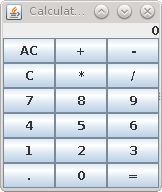
For now, there is no need for the calculator to react to user's actions (e.g. pressing a key). It just has to always show 0 as result.
In order to obtain a similar aspect to the one showed in the image,
you can establish a
BorderLayout
in the window upper level. Then, you can add:
-
A label showing the string "0" in the upper part of the window
(
BorderLayout.NORTH). This label will emulate the calculator screen. Align the label to the right using the appropriate constructor. -
A panel, managed by a
GridLayout, in the center of the window (BorderLayout.CENTER). This panel will show one calculator key in each cell.
Solutions
import java.awt.BorderLayout;
import java.awt.GridLayout;
import javax.swing.JButton;
import javax.swing.JFrame;
import javax.swing.JLabel;
import javax.swing.JPanel;
import javax.swing.SwingConstants;
public class Calculator extends JFrame {
public Calculator() {
super("Calculator");
setDefaultCloseOperation(JFrame.EXIT_ON_CLOSE);
getContentPane().setLayout(new BorderLayout());
JLabel display = new JLabel("0", SwingConstants.RIGHT);
JPanel buttonsPanel = new JPanel(new GridLayout(6, 3));
buttonsPanel.add(new JButton("AC"));
buttonsPanel.add(new JButton("+"));
buttonsPanel.add(new JButton("-"));
buttonsPanel.add(new JButton("C"));
buttonsPanel.add(new JButton("*"));
buttonsPanel.add(new JButton("/"));
buttonsPanel.add(new JButton("7"));
buttonsPanel.add(new JButton("8"));
buttonsPanel.add(new JButton("9"));
buttonsPanel.add(new JButton("4"));
buttonsPanel.add(new JButton("5"));
buttonsPanel.add(new JButton("6"));
buttonsPanel.add(new JButton("1"));
buttonsPanel.add(new JButton("2"));
buttonsPanel.add(new JButton("3"));
buttonsPanel.add(new JButton("."));
buttonsPanel.add(new JButton("0"));
buttonsPanel.add(new JButton("="));
getContentPane().add(display, BorderLayout.NORTH);
getContentPane().add(buttonsPanel, BorderLayout.CENTER);
pack();
setVisible(true);
}
public static void main(String[] args) {
//Schedule a job for the event-dispatching thread:
//creating and showing this application's GUI.
javax.swing.SwingUtilities.invokeLater(new Runnable() {
public void run() {
Calculator gui = new Calculator();
}
});
}
}
 1.3. Drawing Area
1.3. Drawing Area
Besides using the existing components provided by Swing, a
graphical application may also draw lines, circles, text and
other figures directly over objects of JPanel
class. Consider the next example consisting of two classes.
The first one extends from JPanel and serves as
the drawing canvas:
import java.awt.Dimension;
import java.awt.Graphics;
import javax.swing.JPanel;
public class Canvas extends JPanel {
private Dimension preferredSize;
public Canvas(Dimension preferredSize) {
this.preferredSize = preferredSize;
}
public Dimension getPreferredSize() {
return preferredSize;
}
public void paintComponent(Graphics g) {
super.paintComponent(g);
Dimension size = getSize();
int width = (int) size.getWidth();
int height = (int) size.getHeight();
g.drawLine(0, 0, width - 1, height - 1);
g.drawLine(width - 1, 0, 0, height - 1);
}
}
The second class is a window containing an instance of the previous class:
import java.awt.Dimension;
import javax.swing.JFrame;
public class CanvasApplication extends JFrame {
public CanvasApplication() {
super("Canvas");
setDefaultCloseOperation(JFrame.EXIT_ON_CLOSE);
getContentPane().add(new Canvas(new Dimension(640, 480)));
pack();
setVisible(true);
}
public static void main(String[] args) {
//Schedule a job for the event-dispatching thread:
//creating and showing this application's GUI.
javax.swing.SwingUtilities.invokeLater(new Runnable() {
public void run() {
CanvasApplication gui = new CanvasApplication();
}
});
}
}
Run the application and observe carefully how it works. What happens if you change the window size?
Swing invokes the method paintComponent from
Canvas every time the application needs to be
redrawn (e.g., when the window size changes). In this method,
the object received as parameter, which belongs to Graphics
class, is used to draw the lines defining the panel diagonals.
Take a closer look at this class API. Notice that you can also
draw arcs, ovals, polygons, text, images, etc. It is also possible
to establish the drawing color or the text font.
Modify the method paintComponent so that it draws
what you want. Use, at least, polygons and circles (only their
outline, or adding their filling too), text and different colors.
This way you can practice the use of Graphics class.
In order to learn how to draw each of the figures mentioned above,
check the class API.
Solutions
import java.awt.Color;
import java.awt.Dimension;
import java.awt.Graphics;
import javax.swing.JPanel;
public class Canvas2 extends JPanel {
private Dimension preferredSize;
public Canvas2(Dimension preferredSize) {
this.preferredSize = preferredSize;
}
public Dimension getPreferredSize() {
return preferredSize;
}
public void paintComponent(Graphics g) {
super.paintComponent(g);
Dimension size = getSize();
int width = (int) size.getWidth();
int height = (int) size.getHeight();
g.drawLine(0, 0, width - 1, height - 1);
g.drawLine(width - 1, 0, 0, height - 1);
g.setColor(Color.BLUE);
g.fillOval(width / 2 - 32, height / 2 - 32, 64, 64);
g.setColor(Color.RED);
g.drawString("This is Swing!", 60, 60);
g.drawPolygon(new int[]{50, 100, 40, 110, 75},
new int[]{200, 200, 260, 260, 290}, 5);
}
}
import java.awt.Dimension;
import javax.swing.JFrame;
public class CanvasApplication2 extends JFrame {
public CanvasApplication2() {
super("Canvas");
setDefaultCloseOperation(JFrame.EXIT_ON_CLOSE);
getContentPane().add(new Canvas2(new Dimension(640, 480)));
pack();
setVisible(true);
}
public static void main(String[] args) {
//Schedule a job for the event-dispatching thread:
//creating and showing this application's GUI.
javax.swing.SwingUtilities.invokeLater(new Runnable() {
public void run() {
CanvasApplication2 gui = new CanvasApplication2();
}
});
}
}