| Chapter 12. Installing the virtual machine in your personal computer | ||
|---|---|---|
 | Part II. Tools |  |
Table of Contents
The instructions included in this document are to install the working environment in your personal computer, that is, a computer which you will be using regularly for the course work. If, on the other hand, you plan to use the computers in the university, these instructions cannot be used, because these computers will have already installed all these tools.
If you configure your personal computer, we then recommend that you have it with you any time you work with the course material. A large portion of the exercises can be checked using the working environment. You may also use your computer in the lab sessions, although there will be a similar environment available in the university computers.
Note: You have the last versión of virtualbox for different operating systems here. The rest of this document refers to the 5.0.0 version of VirtualBox for Linux, which may not be the best version in all operating systems.
The first step is to install the VirtualBox application. The virtual machine that we will be using was created with version 5.0 of this application. It is very important to install the exact same version to guarantee maximum compatibility. You may download the installer from the page VirtualBox 5.0 installer
Once downloaded, install the application and start it. You will see a screen similar to the following figure:
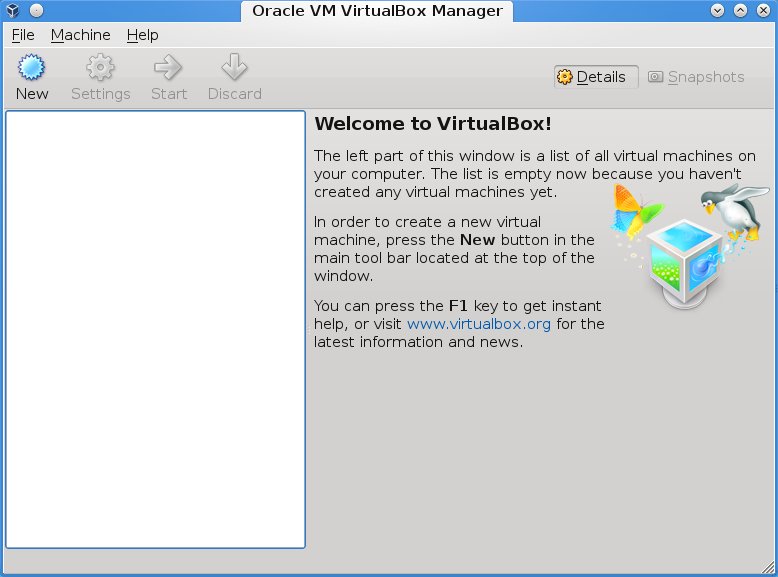
Once installed, the program checks regularly if a new version is available. Due to stability reasons, we must maintain this version of VirtualBox all throughout the course. To disable the notifications that a new version is available, select the File menu option and then Preferences.... Select the Update option and uncheck the Check for updates. Click on Ok to return to the VirtualBox main screen.
In order to use the USB-2.0 ports in the virtual machine, it is necessary to install an extension pack called “ VirtualBox 5.0.0 Extension Pack” which is available from the same page from where you downloaded the application.